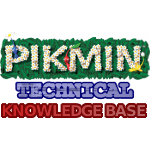Pikmin 3 instructions
From Pikmin Technical KB
Converting/Extracting[edit | edit source]
To do: Add info on bflim, bflan, and bflyt files
SZS, SARC[edit | edit source]
Download Python.
Download NWPlayer123's SARCExtract. (Save as .py file)
Create a .bat file with the code:
"path to Python.exe" "path to SARCExtract.py" %1
Example:
"C:\Python27\python.exe" "C:\Users\[User]\Documents\SARCExtract-0.4.py" %1
Drag a .szs file or .sarc file into the .bat file to extract.
BFRES[edit | edit source]
Download LordNed's BFRES-Extractor.
Create a .bat file with the code:
<path to BFRESExtractor.exe> %1
Example:
"C:\Users\[User]\Documents\BFRESExtractor.exe" %1
Drag a .BFRES file into the .bat file to extract.
GTX[edit | edit source]
To convert .gtx to .dds, Download NWPlayer123's TexConv2. Place all GTX files you wish to convert in the "Convert" folder, and run the "convertGTX.bat" batch file. All converted files will be located in the "OutDDS" folder after running the batch.
To easily convert files one by one, create a .bat file with the code:
<path to texconv2.exe> -i %1 -f GX2_SURFACE_FORMAT_TCS_R8_G8_B8_A8_UNORM -o %1_ <path to texconv2.exe> -i %1_ -o %1.dds del %1_
Example:
"C:\Users\[User]\Documents\TexConv2.exe" -i %1 -f GX2_SURFACE_FORMAT_TCS_R8_G8_B8_A8_UNORM -o %1_ "C:\Users\[User]\Documents\TexConv2.exe" -i %1_ -o %1.dds del %1_ pause
Drag a .gtx file into the .bat file to convert to .dds.
BFSAR, BFGRP[edit | edit source]
Download Vgmtoolbox.
Download wiiufwar.
Put wiiufwar.xml into "vgmtoolbox/plugins/AdvancedCutter".
Open Vgmtoolbox.
In the program select "Vgmtoolbox>Misc Tools>Extraction Tools>Generic>Advanced Cutter/Offset Finder".
On the right hand drop down window, click and select "Nintendo Wii U - FWAV Streams" then press "Load".
Drag your .bfsar or .bfgrp file into vgmtoolbox.
It will create a folder full of bfwavs.
BFWAV[edit | edit source]
Download Uwizard.
Open the program and click on "Sound Manager".
Select a collection of bfwav files. Don't select more than 4,000 files to avoid crashing.
then press "Decode Wii U sound streams to wav".
This will convert all bfwav files into wav files.
Viewing[edit | edit source]
To do: Add info on viewing BFRES models
DDS[edit | edit source]
.dds files will open with many photo viewing or editing programs such as Paint.net
However many .dds files in Pikmin 3 will have graphical errors due to the way the Wii U renders transparency.
In order to fix this, Download Quick Bms.
Then download BFLIMDDSfix.bms.
Create a .bat file with the code:
"C:\Users\[User]\Documents\quickbms.exe" -g "C:\Users\[User]\Documents\BFLIMDDSFix.bms" %1
pause
Example:
<path to quickbms.exe> -g <path to BFLIMDDSFix.bms> %1
pause
Make a selection and then press enter.
Your DDS file should now be fixed. If you see no change, then there was most likely no change needed.
MSBT[edit | edit source]
These files should open with a program like notepad or "Notepad++"
Inaccessible files[edit | edit source]
These are files we don't currently know how to open! If you have information on how to access them, please contribute to this page!
- baglmf
- baglblm
- baglenvset
- bagldof
- sharc
- sharcfb
- bofx
- bflyt